The Bacula Client Windows 7 download makes it easy to store and retrieve your data when the need arises.
Bacula is an open-source backup solution that has been trusted by millions of users. Linux OS users have used it for a while. It is now available for Windows 7 users to install and enjoy hassle-free backup.
It guarantees that it will be available full-time to backup all your new data. Working silently in the background without interfering with your job. Or, consuming lots of your computer’s resources.
How To Install The Bacula Client Windows 7
For Bacula to work on your Windows OS device, you need to download and install it into your device. Further, you need to ensure that you are installing the right Bacula client for the Windows version you are using.
Installing Bacula will ensure that you can save and retrieve all your information quickly and easily. Bacula is easy to use and can be scaled for use on a large computer network system.
Follow this step-by-step guide to successfully install the Bacula Client Windows 7 option onto your device.
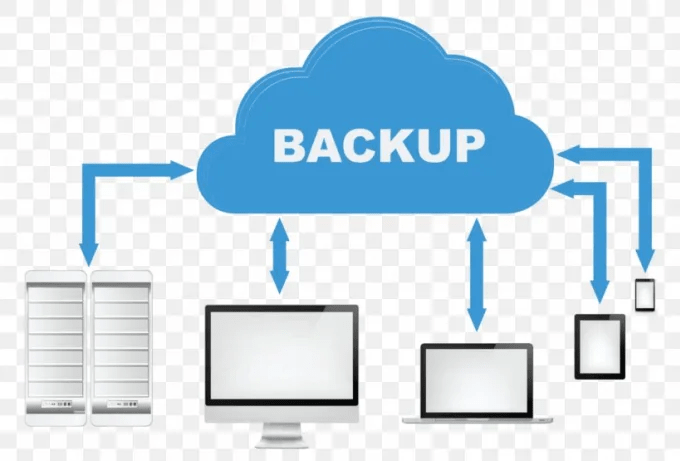
- Download and unpack the Bacula Systems repository. Make sure to select the client for Windows 7. This makes it easily compatible with your devices and also easy to download and install.
- Follow the download and installation prompts and accept to run Setup as Administrator.
- Depending on your Windows OS architecture, choose the correct .exe file. 32 or 64 bits.
- Accept the license terms as you follow along on the installation prompts.
- When the installation type prompt pops up, select custom installation type. This helps you to configure the Bacula client into your device. It will provide a name and a randomly generated password for your client. Save these onto Notepad.
- On the Choose Components prompt that pops up next, choose the aspects of Bacula you want to be installed. You can choose all of them or only the ones you need for your system or devices.
- The next popup is the Configuration prompt. In this box, fill in the name and password of your Bacula client. These have already been generated in step 5. All you need to do is copy and paste. You can also change the name and password provided if you want to.
- On the next configuration pop up, name your Bacula Director. Bacula Director is a major component of the Bacula system. It coordinates the functions of Bacula on your device.
- Click install on this pop-up box and wait for the installation process to complete.
- Finally, proceed to configure your Bacula client for Windows 7 devices you are using.
Bacula Client Window 7 Configuration
After installation is complete, configure your Bacula client to your device or system.
Here is how to go about it.
- Edit Client configuration Files.
- Confirm that your current client Director Name corresponds to the one generated during download and installation.
- Enter the generated password.
- Change the name of the file system if you want to.
- Save and exit
- Restart your device and confirm that your Bacula client backup is working.
Benefits Of Using Bacula For Windows
Available For Free
Bacula is a freely available open-source backup software. You won’t have to incur any costs to backup and retrieve your data. Backup and recovery solutions are expensive to procure, whether as a business or an individual.
Save lots of money by using a free superior backup solution such as Bacula.
Easy To Use
Bacula has a long installation and configuration process. This is the only hard part about using it. Once it is installed, it works automatically. Set the parameters it has to follow to save and retrieve data. It will do exactly as instructed until you change the instructions.
Highly Secure
Its design makes it a highly secure storage and backup solution. It records, stores, and guards your data securely. It transmits your stored data securely as well. Your data may be transmitted to the cloud or onto physical storage devices for extra security.
Scalable
The Bacula design makes sure that it is suitable for everyone. Individuals with a single device can use it. Corporates with large system networks can also use Bacula with ease.
Conclusion
The Bacula Client Windows 7 is easy to download and install on your devices. Configure it correctly, and you are ready to test it. Use it to gain peace of mind that your data is safely stored and can be easily retrieved. Bacula can be used at home or at busy enterprises to secure data.